Co-Applicant Details
A Co-applicant is an additional applicant added for a retail application, with the same access as the main applicant. The Co-Applicant Details section is displayed only for the Retail Origination application flow.
This section contains personal information, address details, identity details, income, and employment details (if applicable) of the co-applicants.
UX Overview
This section provides an overview of the Co-Applicant section.
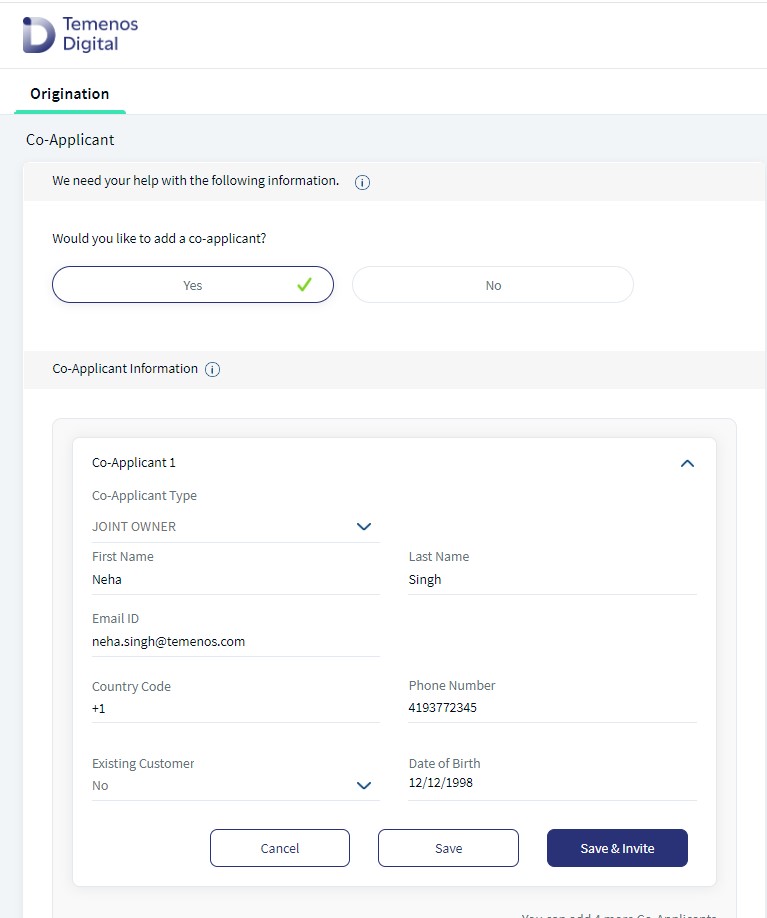
The Co-Applicant screen contains two parts, Co-Applicant Question and Co-Applicant Information.
Co-Applicant Question
Click Yes to add co-applicants. Click No to proceed with the next section in the application, without adding any co-applicants.
Co-Applicant Information
If you want to add co-applicants, click Add Co-applicants. A new co-applicant card is displayed.
- For all the products in the Retail Lending Journey, a new co-applicant type displays in the drop down as Co-Borrower.
- For all the products in Retails Onboarding, Joint Owner co-applicant in the drop down
Enter the following details of the co-applicant:
- Co-applicant type
By default, Origination supports Joint owner as the only co-applicant type.
- First Name
- Last Name
- Email ID
- Country Code and Phone Number
Then click Save. The first co-applicant's details are saved.
If you want to modify the details that you just entered, click Edit on the top-right corner of the co-applicant card. Then, modify the details as required and click Save. Moreover, if you want to delete the co-applicant that you just added, click Delete on the top-right corner of the co-applicant card. A Save & Close popup appears. Click Yes to provide a confirmation on deleting the co-applicant. Otherwise, click No.
To add more co-applicants, click Add Co-applicants. The Co-applicant-2 card appears. Provide the required details and click Save.
On click of Continue, the Personal Information section of the first co-applicant appears.
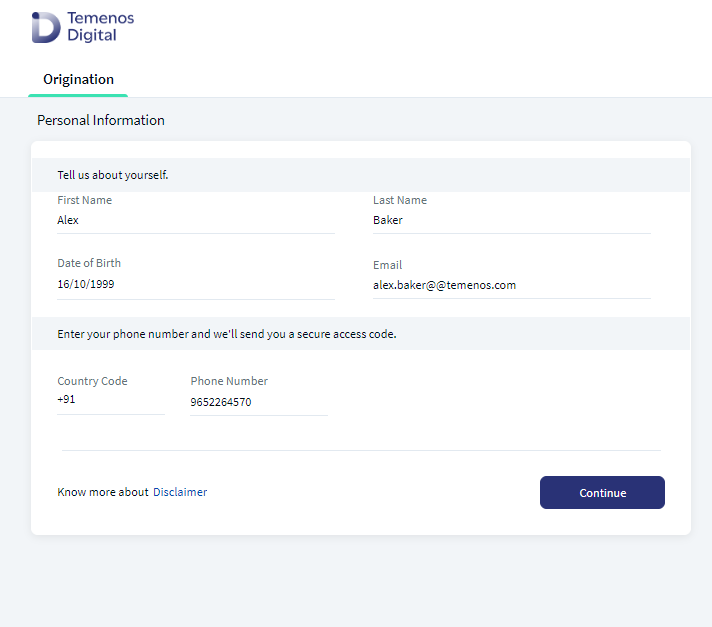
Enter the Date of Birth of the co-applicant and click Continue. The Address & Identification Details section of the first applicant appears.
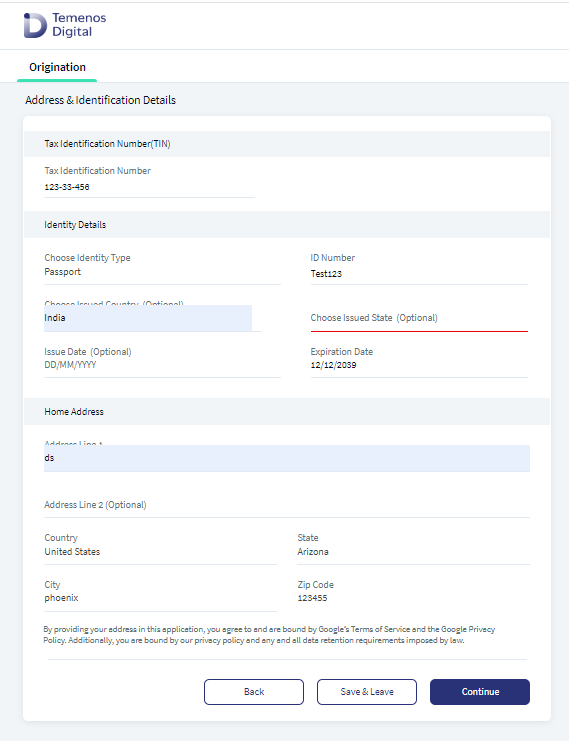
Provide the address and identity details and then click Continue. If the Co-Applicant's home address is same as the primary applicant's, you can select the Home Address is same as Primary Applicant check box. Otherwise, provide the address details. On click of Continue, the Income and Employment section appears, if the Income and Employment Details section is enabled in Spotlight for the chosen product. Provide the income and employment details and then click Continue.
Click Continue button on the last co-applicant's Income & Employment section/ Address & Identification details section (as applicable), the control navigates to the Additional Questions screen.
- It is always assumed that a co-applicant is a new customer. Based on research, most of the existent co-applicants share the same credentials with the main-applicants, which impede the app to security validate a co-applicant. Because of this, the app treats co-applicant as a new customer.
- In case of mobile or tablet devices, you can scan either a driver's license or a passport as your proof of identity. Your details are scanned by using a third-party API (Authentic ID is supported out of the box) and are automatically fetched from the scanned document. For more information, refer ID Scan Procedure. However, in case of Desktop web application, you must enter the details manually in the Personal Information section and the Address & Identification Details section.
- A co-applicant cannot resume an application by using his personal information. An application can be resumed only with the main-applicant’s credentials.
- In Temenos DigitalSpotlight, an application cannot be searched by using co-applicant’s name. A co-applicant can be searched only as an individual entity, but you cannot see the related applications.
In the backend, after you provide co-applicant's personal information, a prospect is created in the Lead entity of the Origination Data Storage Microservice. After the application is submitted and approved, the prospect entry from the ODMS is removed and a customer id is created in the Party Microservice. Moreover, while creating an account, the application ID is linked to the co-applicant (Party) ID in the Origination Data Microservice. On the account creation event at the Core, the account is linked to the main applicant as Owner and co-applicant as Joint Owner.
Furthermore, both the main applicant and the co-applicant will receive an email about status of the application and enrollment details, once the application is approved. The Co-applicant can also enroll through the same Online Banking or Retail Banking link received in the email.
Components
The Co-applicant details section contains the following list of components:
| Component Name | Instance Name |
|---|---|
| com.dbx.YesNoOptionChoser | CoApplicantYesNo |
| com.nuo.Roadmap | Roadmap |
| com.nuo.UserInformation | UserInformation |
| com.dbx.bannerError | bannerError |
| com.dbx.popup | closePopUp |
| com.dbx.customHeaderNUOV2 | customHeaderNUOV2 |
| com.dbx.customfooter | customfooterNUO |
| com.nuo.customheader | customheader |
| com.dbx.popup | flxCreateUserAndLoginFailPopup |
| com.nuo.loading | loading |
| com.dbx.navButtons | navButtons |
| com.dbx.popup | popup |
| com.nuo.procedureForNUO | procedureForNUO |
| com.nuo.ApplicationRoadMap | ApplicationRoadMap |
| com.nuo.loadingV3 | loadingV3 |
| com.nuo.IdentityDetails | IdentityDetails |
| com.dbx.customHeaderNUO | customHeaderNUO |
| com.nuo.loading | loading |
| com.dbx.coapplicantParent | coapplicantParent |
| com.dbx.coapplicantCard | coapplicantCard |
Experience APIs
The following APIs are shipped as part of this feature:
| API | Description |
|---|---|
| updateProspectProfile | This API updates the personal information of the prospect in the Origination Data Microservice (ODMS). |
| createProspectProfile | This API creates a prospect for an applicant and updates the prospect's personal information in the Origination Data Microservice (ODMS). |
| getDetails | This API retrieves personal information. |
| getDetails | This API retrieves the identity information section. |
| updateDetails | This API updates the address information section. |
| getDetails | This API retrieves the address information section. |
| executeIDV | This API executes the identity verification of an applicant. |
| verifyResponse | This API verifies response of the applicant to the identity verification questions. |
| createCoApplicants | This API adds co-applicant's personal information data and MetaData in ODMS. |
| deleteCoApplicants | This API removes co-applicant details from Lead entity, ODMS and DBX DB. |
Configurations
The system administrator will have the capability to configure this module from the Spotlight app. For more information about configuring the Co-Applicant sections, click here.
Extensibility
By using the Extensibility feature, you can customize the modules based on your requirements. For more information, refer to Extensibility.
In this topic